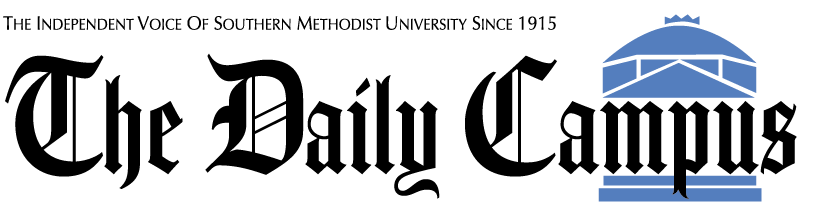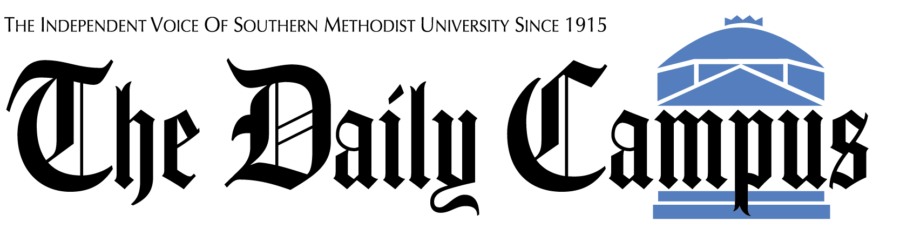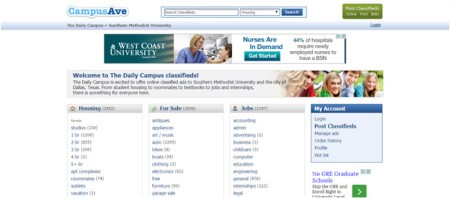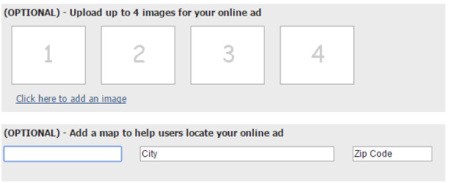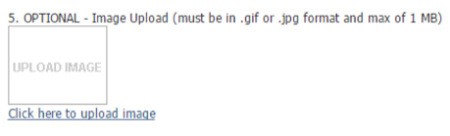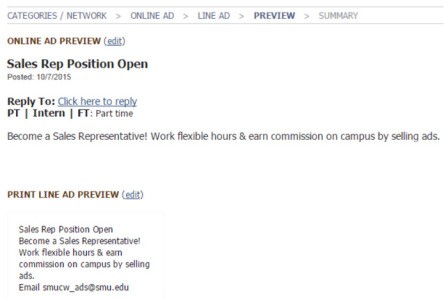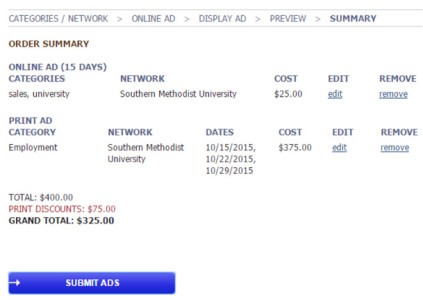How to post a classified ad
From smudailycampus.com/classifieds, click the green “Post Classifieds” button in the top right corner.
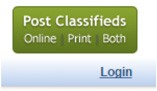
A pop-up will appear and prompt you to log in or register as a new user. Follow the prompts and log in/register. After you create an account for the first time, you will receive an automated email at the email address you provided that will contain your password. Follow the prompts in that email to log in.
If you have an existing account and forgot your password, click the blue link to the right of “Forgot your password?”
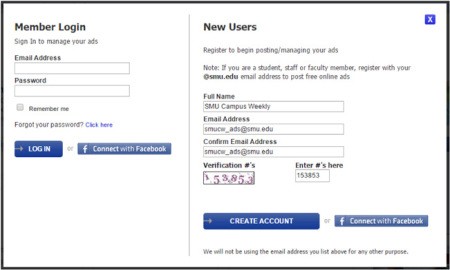
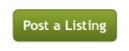 When you log in, you will notice that the blue taskbar at the top of the web page changes. You should see your username at the top right corner, next to the “Logout” link. Here, you can create a classified ad. Click the “Post a Listing” button in the top right corner.
When you log in, you will notice that the blue taskbar at the top of the web page changes. You should see your username at the top right corner, next to the “Logout” link. Here, you can create a classified ad. Click the “Post a Listing” button in the top right corner.
The first page asks if you want print line (text only), print display (pictures/graphics), online (contains text and images), or a combination of print and online ads. Select one option by clicking the appropriate box.
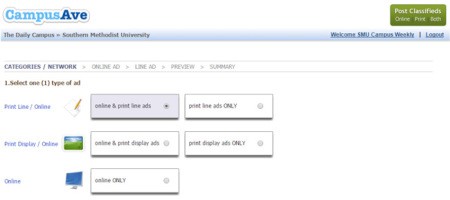
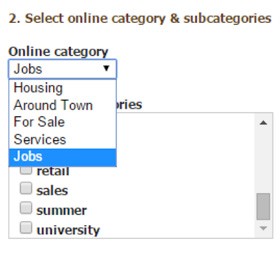 If your selection includes online space, select the dropdown box to place your ad in the most relevant category.
If your selection includes online space, select the dropdown box to place your ad in the most relevant category.
Select one or more relevant subcategories. If you are logged in with an SMU account (@smu.edu), the first subcategory is free. Subsequent subcategories cost $25.
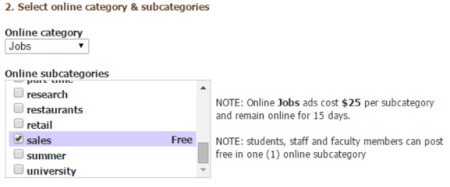
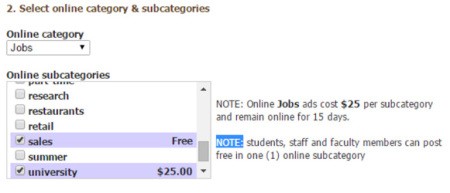
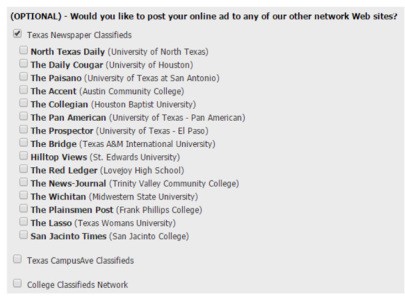 Optionally, you can post your ad on other college sites at their published rates. Select each university at which you would like to run to see their rates. Deselect the checkboxes to opt out. (If you don’t click anything, you have not chosen anything and will not be charged.)
Optionally, you can post your ad on other college sites at their published rates. Select each university at which you would like to run to see their rates. Deselect the checkboxes to opt out. (If you don’t click anything, you have not chosen anything and will not be charged.)
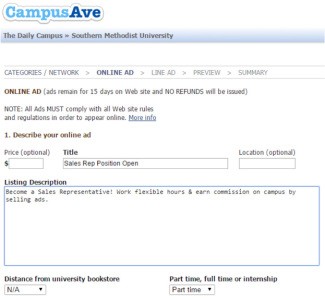 The next page asks you to type your ad text. Title and Listing Description are required. For a job-related ad, you may include distance from the SMU Bookstore and whether or not the job is full-time through the dropdown lists.
The next page asks you to type your ad text. Title and Listing Description are required. For a job-related ad, you may include distance from the SMU Bookstore and whether or not the job is full-time through the dropdown lists.
NEW!
You may now add up to four full-color images to your online ad and include a location to generate a map at no additional charge. We accept files under 500KB in .png, .gif or .jpg format. If the image size is too large, the image may not load and you will have to upload a smaller image.
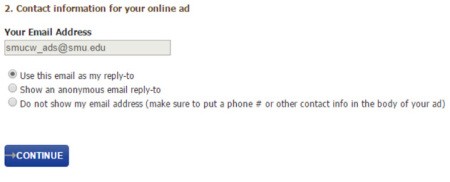 The system will generate your email address based on your profile. Select one of three options to determine how people should contact you about your ad.
The system will generate your email address based on your profile. Select one of three options to determine how people should contact you about your ad.
If you choose “Do not show my email address,” be sure to include contact information in your ad text.
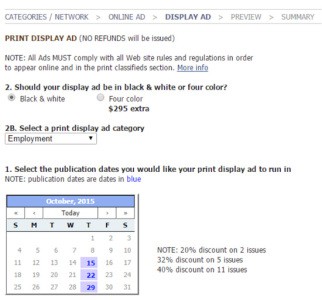 If you selected a print display ad, the next page gives you options for your print display ad. Select black & white or color, an ad category from the dropdown menu, and dates that you want the ad to be published from the calendar. Publication days will appear in blue.
If you selected a print display ad, the next page gives you options for your print display ad. Select black & white or color, an ad category from the dropdown menu, and dates that you want the ad to be published from the calendar. Publication days will appear in blue.
View other months by clicking the left and right arrows under the month and year header. Single arrows (<, >) move by month. Double arrows (<<, >>) move by year. In this example, we have chosen October 15, 22, and 29 for 2015 to take advantage of the discounts available for multi-run insertions.
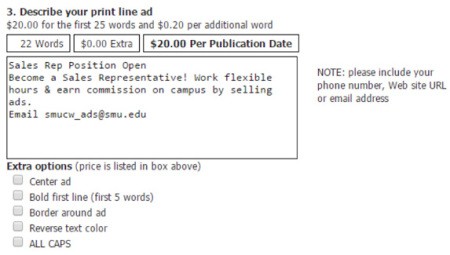 For print line ads ONLY:
For print line ads ONLY:
If you chose a print line ad (text only), review the text you wrote and edit the word count as you see fit. Ads with 25 or fewer words cost $20. Additional words cost $0.20 each. Select the checkboxes below the text box to include extra formatting options. Options vary in price. The top right-hand box shows your current total, including additional words and options.
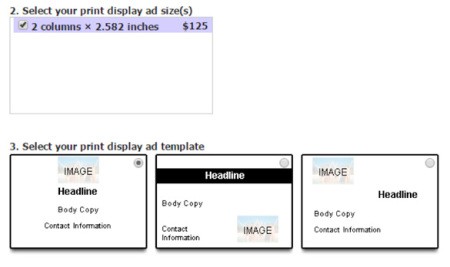 For print display ads ONLY:
For print display ads ONLY:
If you chose a print display ad, select the box for your display size.
Select one of three template options below for a classified display ad.
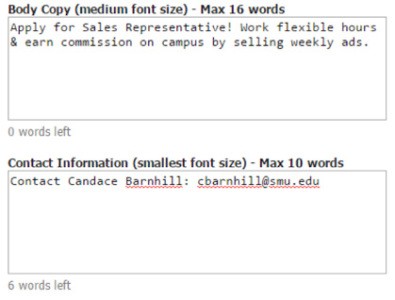 Enter your message and contact information for your ad. Carefully note the word limit in each section.
Enter your message and contact information for your ad. Carefully note the word limit in each section.
Optionally, click the blue link below the white box to upload an image from your computer or the Internet.
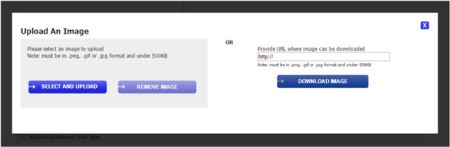 The following pop-up allows you to upload and remove images on the left. On the right, type or paste a valid URL from the Internet to download and then upload an image. You may receive an email requesting a higher resolution image from our design team.
The following pop-up allows you to upload and remove images on the left. On the right, type or paste a valid URL from the Internet to download and then upload an image. You may receive an email requesting a higher resolution image from our design team.
Optionally, you can post your ad on other affiliated sites. Deselect the checkboxes to opt out.
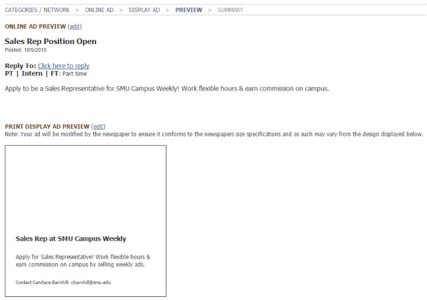 Review your ad and make final edits by clicking the “edit” links for online and print.
Review your ad and make final edits by clicking the “edit” links for online and print.
When you are ready to submit and purchase your ads, click “Submit Ads” and follow the prompts to enter your form of payment.
Online ads appear immediately upon payment. Print line ads and print display ads appear in the editions selected.